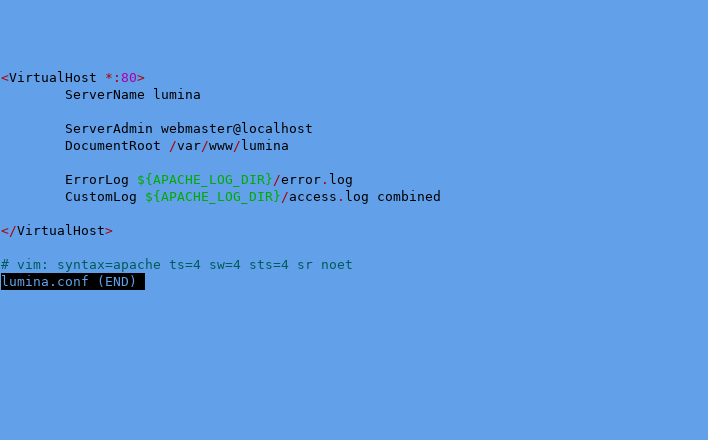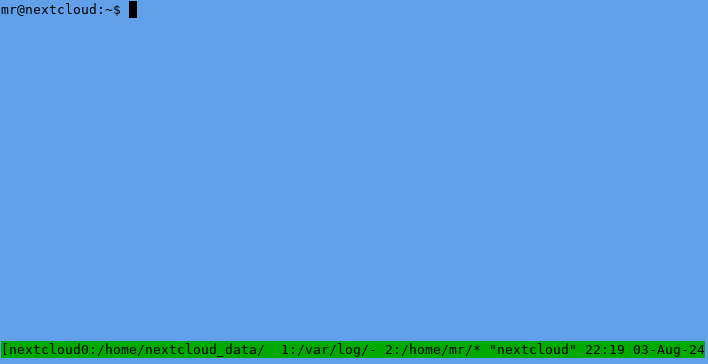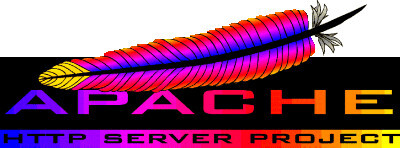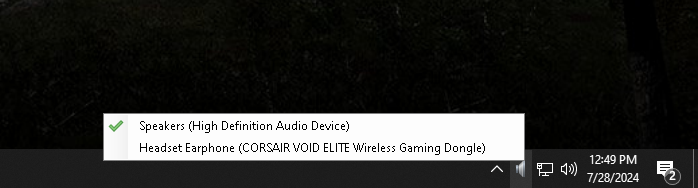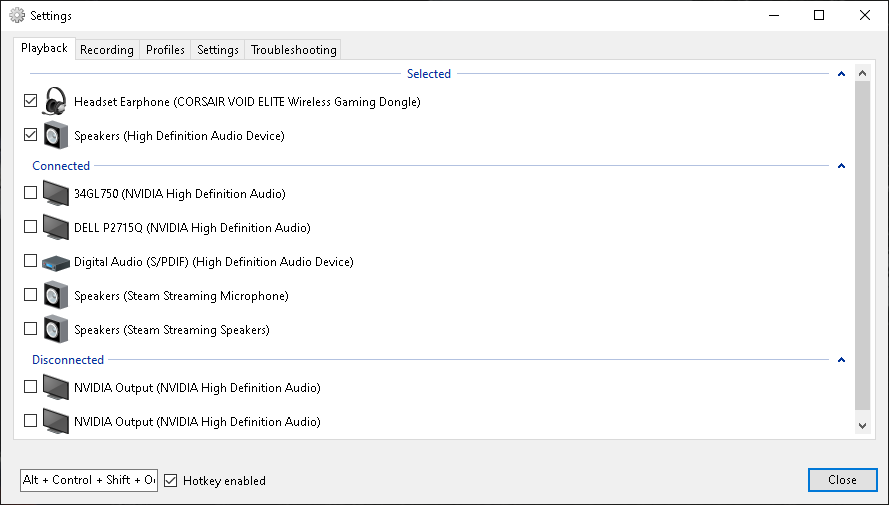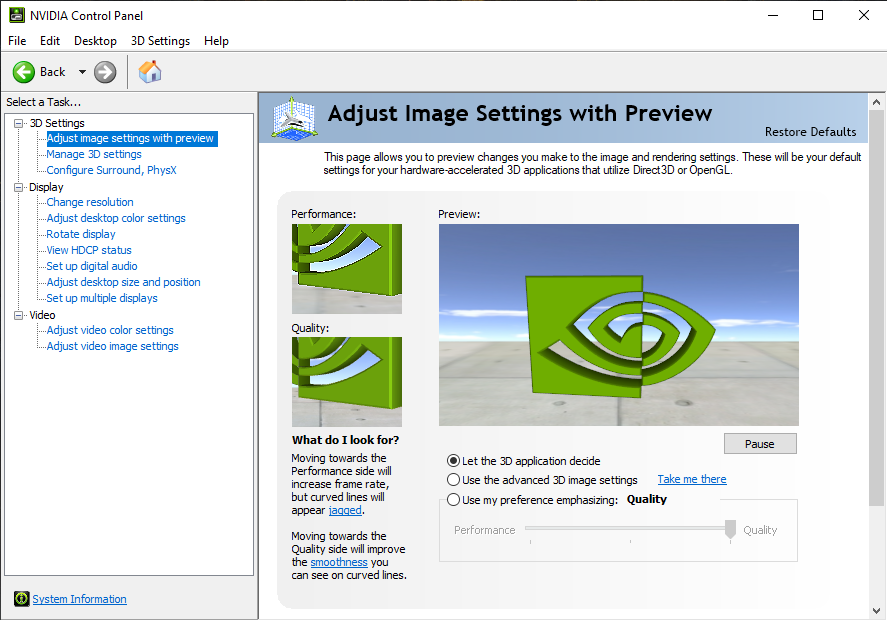This is related to Tmux workspace-in-a-box in my general effort to be productive with a bunch of linux terminals open at once
Preamble bitching nonsense
When things are all the same color, I work slower, if I get any work done at all. I noticed this in college taking a course in structural design. It was the kind of class that took up a three ring binder. Of course it wasn’t all notes, it had at least a hundred pages of the American Institute of Steel Construction. In that monster of a notebook I could not find a goddamn thing! That is, until I got a bunch of different colored pens, highlighters, flags, etc.
Same thing with computers, I stare at a bunch of black terminals and its just all runs together I can’t do shit. In fact, it even seems like every game now has the same stupid fucking flat black and white menus. Certainly true for Halo Infinite, MechWarrior 5, and HBS Battletech.
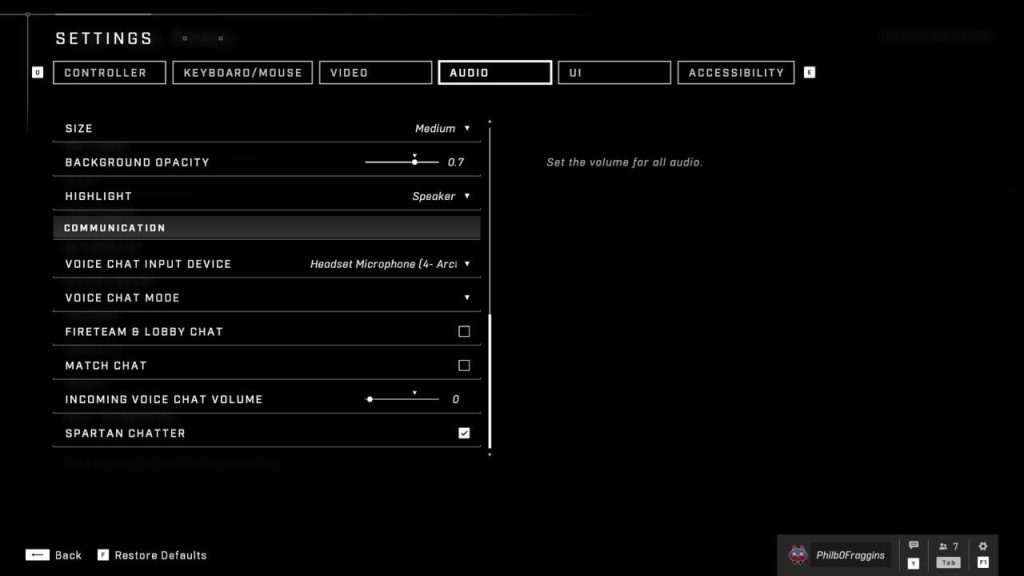
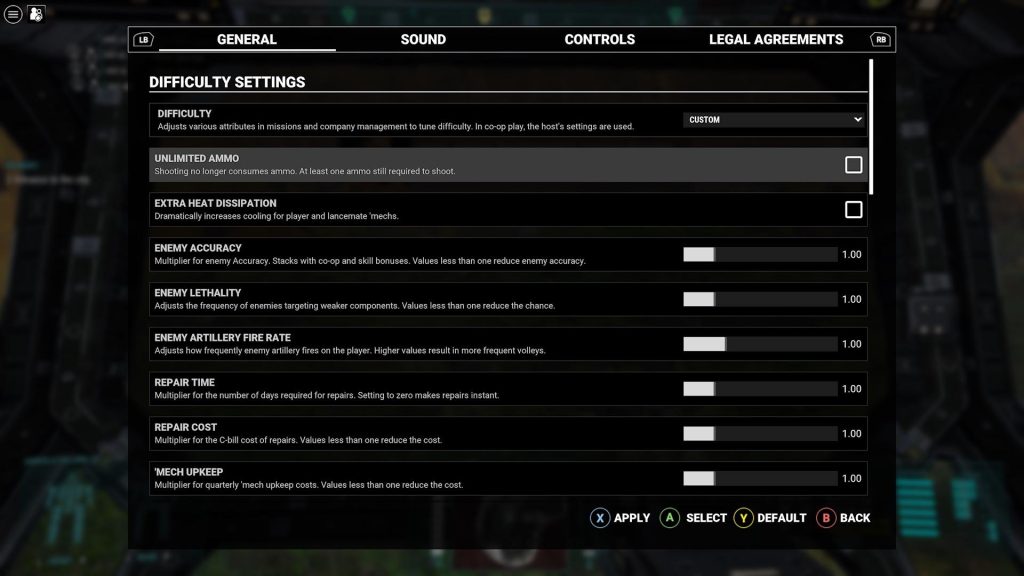
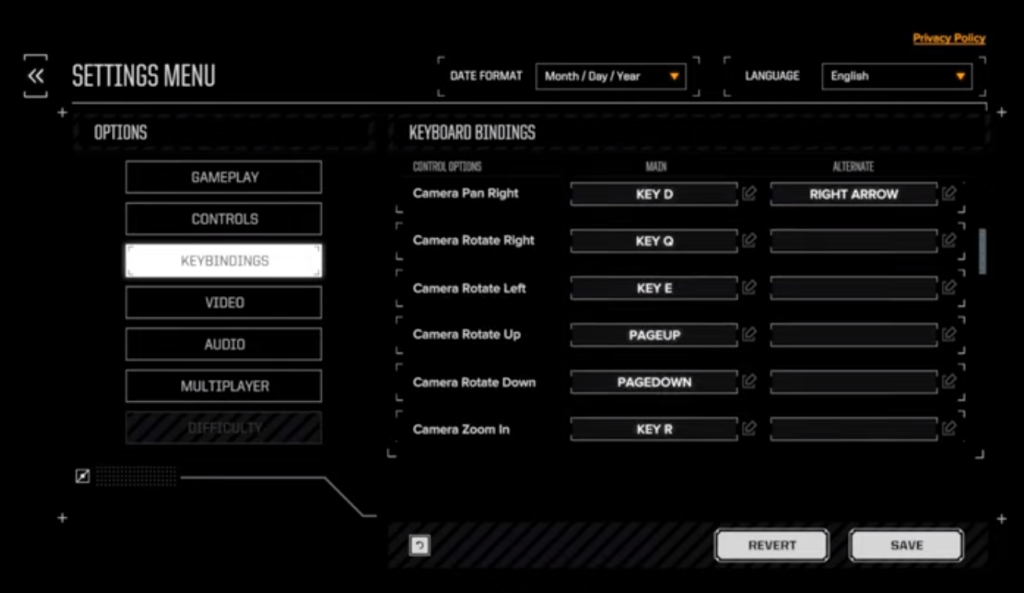
Identify which is which, I dare you.
Terminator
No, not ahhhhnold. Not even grizled, gray haired ahhhhnold. I can’t say terminator is the best gui terminal emulator, but I use it because I can easily make it different colors. It also has a nice human readable config file, as god intended. You don’t have to edit it by hand, but for some reason the gui is slow when I edit the colors and I don’t care to find out why.
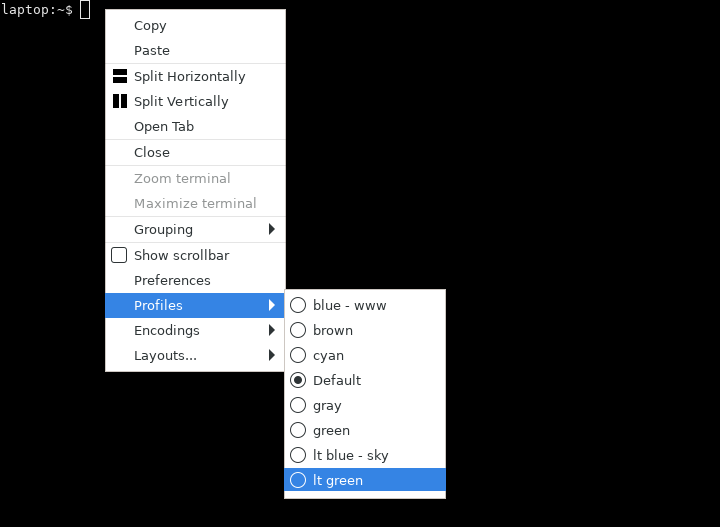
I try to use the same color terminal for the same remote host when I am working on a bunch of them at the same time. Here are some examples:
WWW
There is not much for the blue - www profile the config file ~/.config/terminator/config really just the background color.
[profiles]
[[blue - www]]
background_color = "#001654"
background_darkness = 0.8
cursor_color = "#ffffff"
font = Monospace 10
foreground_color = "#ffffff"
show_titlebar = False
scrollbar_position = hidden
use_system_font = False
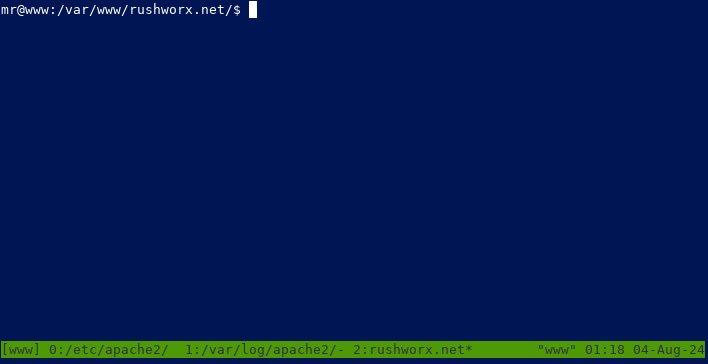
Nextcloud
Despite my proclivities for dark computer screens, I need more color choices so here is a light blue one. I had to change the color palette since the color schemes that come with terminator don’t work on light backgrounds. It is by no means complete, maybe I will actually come back and update this later accordingly.
[[lt blue - sky]]
background_color = "#62a0ea"
cursor_color = "#aaaaaa"
font = Monospace 10
foreground_color = "#000000"
show_titlebar = False
scrollbar_position = hidden
palette = "#000000:#aa0000:#00aa00:#aa5500:#0000aa:#aa00aa:#005b5b:#aaaaaa:#555555:#ff5555:#55ff55:#ffff55:#5555ff:#ff55ff:#55ffff:#ffffff"
use_system_font = False